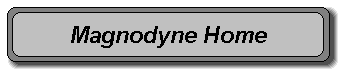
| The older (DOS) versions of Conquest expect the registration code to be on the command line as the program is executed. Only the first three characters / digits are used. Here is how to do this in Windows... |
|
1. First, locate the first three characters / digits in your password: XXX-ZZZ-ZZZZZ.... The first three are represented by XXXs in the password example to the left |
| 2. Find the DOS version using "Windows Explorer." You can open "Windows Explorer" by right clicking on the "Start" button and selecting "Explore." |
| 3. Right click on the file "Conquest.exe" in Windows Explorer and select "Properties" |
| 4. When the properties dialog is shown, select the "Program" tab at the top. |
|
5. And add the XXX (substitute in your password values for the XXX) after one space on the Cmd line box. Use your first three characters/digits from your password instead of the XXX shown here |
| 6. Click on "Apply" then "O.K." -- the game is ready to play! |
| To play the registered game, just double-click on the "Conquest.exe" file in Windows Explorer. You can create shortcuts to this file on the Windows "Start" menu or desktop by right clicking on the file and selecting "create shortcut." |
| For playing the Dos version, use 647 for XXX. Thanks David for the free key ! |